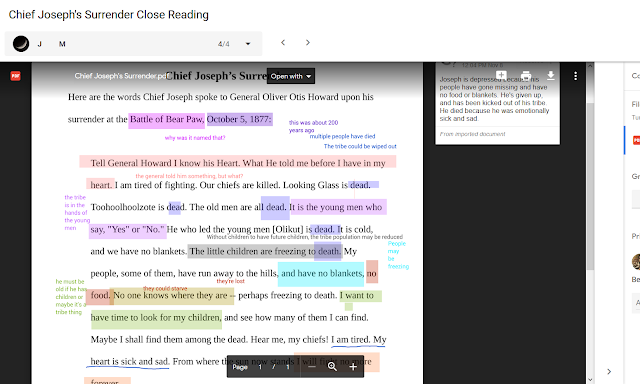 |
| A Close Reading using Google Classroom and Kami |
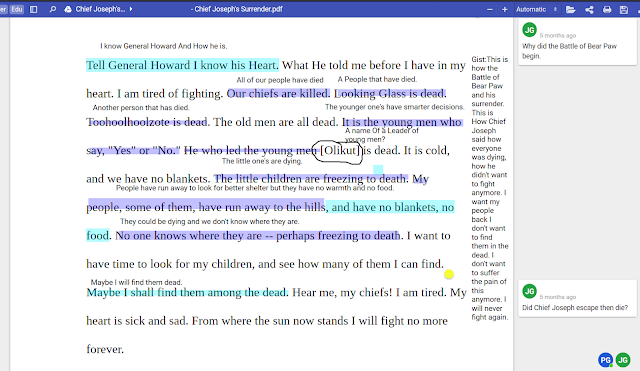 |
| Another beautiful example. |
To complete a Close Reading using Google Classroom and Kami:
1) Create a PDF version of the document: Export as PDF in your program of choice or print using Microsoft Print to PDF. (Remember where you saved it.)
2) Upload your new PDF to your Google Drive.
3) Create the assignment in Google Classroom. When you attach the PDF, be sure to click on the adjacent drop-down menu and select Make a copy for each student.
4) When students open the document, they'll have a small icon at the top that opens the document in Kami.
5) It appears that Kami automatically saves; however, Google Drive does not. Students should click on the Save icon (top right) and then click on Save Now (under Google Drive).
6) Save frequently.
7) It may appear that the work has not been updated in Google Classroom; students should Refresh their assignment page to see that it has been.
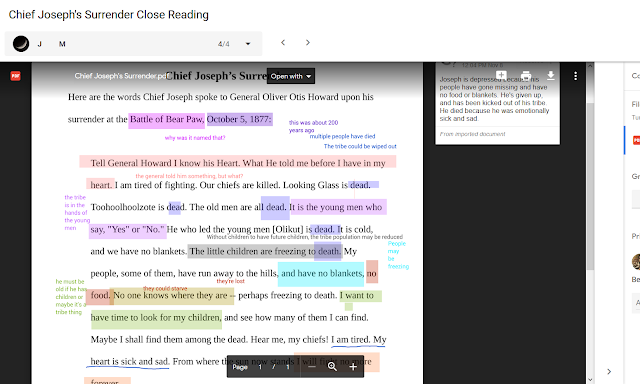
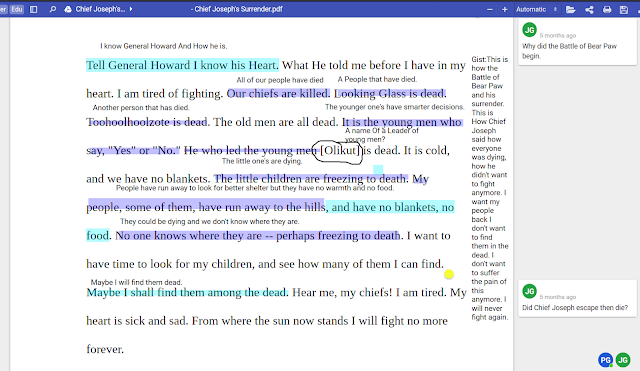

Comments